LotVision User Guide
LotVision is a powerful vehicle tracking tool that provides real-time location updates, helping buyers and sellers quickly find vehicles on Manheim lots. Here’s a guide on how to access and use LotVision effectively.
What is LotVision?
LotVision is Manheim’s vehicle tracking system designed to:
- Eliminate time-consuming vehicle searches.
- Provide real-time inventory updates.
- Offer free, easy-to-use access on both computers and mobile devices.
To use LotVision, it’s recommended to access it via Chrome, Firefox, or Safari for the best experience.
Accessing LotVision
There are three main ways to access LotVision:
Scan the QR Code: Available on posters at auction locations.
Search by VIN or Work Order: Use VIN or work order numbers found on Gate Pass or Purchase Invoice.
Visit manheim.com/lotvision: Browse locations offering LotVision, select your auction, and bookmark the link for easy access.
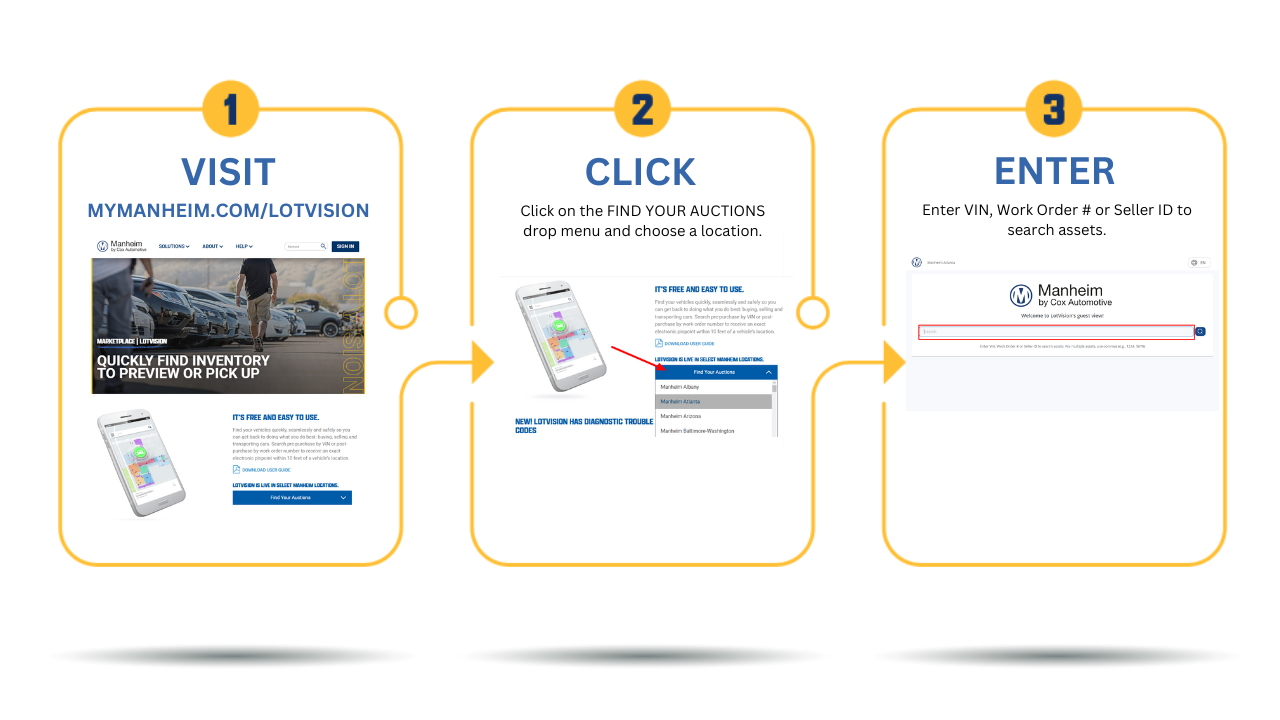
Using LotVision to Locate Vehicles
Once you’re logged in, follow these steps to locate a vehicle:
Enter VIN or Work Order Number: Input up to 300 VINs or work orders in the search field, separating each with a comma or space.
View Vehicle Location on Map: Your search results will display on the LotVision map, showing the precise location of each vehicle.
Finding the Fastest Route with “Show My Position”
The Show My Position feature on LotVision allows you to view your current location relative to the vehicles in your search, helping you find the fastest path:
Enable Show My Position: Click on the Show My Location icon on the map.
Allow Location Services: Ensure your mobile device has location services enabled, with permissions set to allow LotVision to access your location..
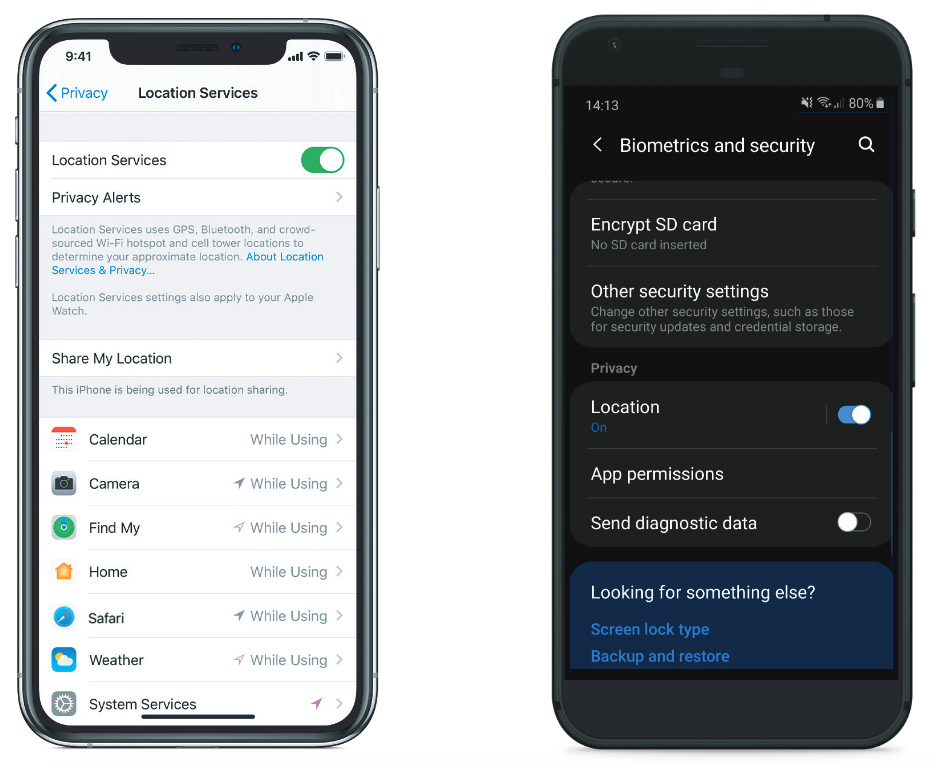
Tip: On iPhone, adjust location settings under Settings > Privacy > Safari Websites. For Android, go to Settings > Biometrics and Security > Location.
Additional Features in LotVision
Marking Vehicles as “Found”
Once you’ve located a vehicle:
Click the Mark as Found button in the Vehicle Information section.
The vehicle icon will turn green, indicating it has been found.
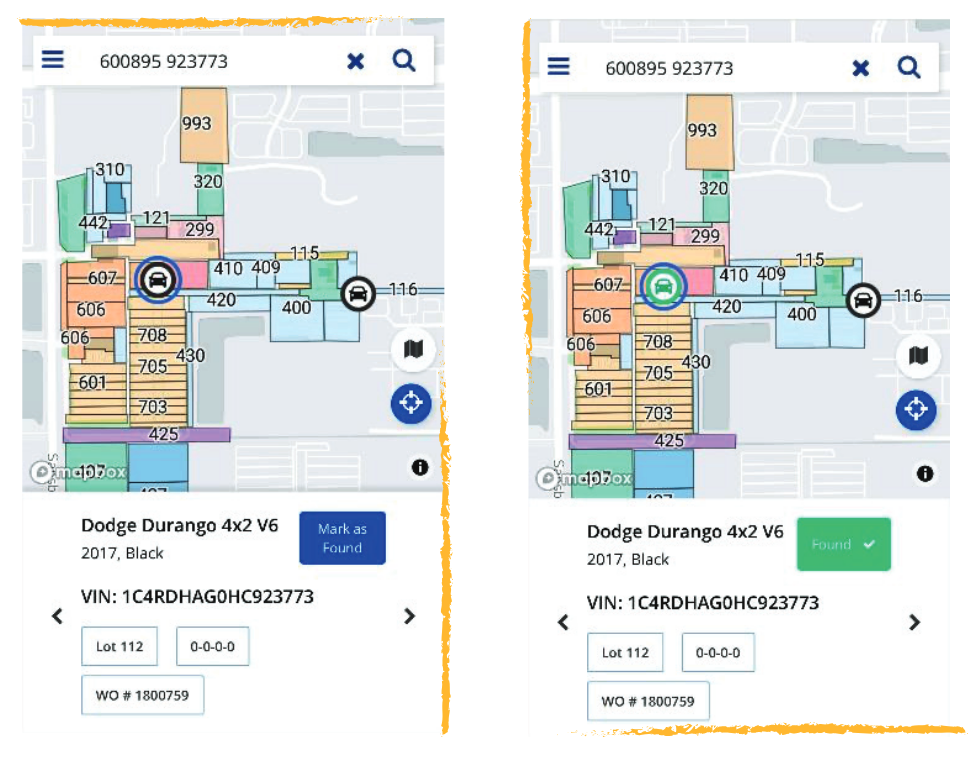
Accessing Diagnostic Trouble Codes (DTCs)
LotVision provides diagnostic trouble codes for most vehicles on the lot:
Choose your auction location from the dropdown menu.
Enter up to 300 VINs or work orders to search.
In the results, you’ll see a “DTC Codes” column with trouble code numbers.
Click on a VIN for additional code information, such as a description and timestamp.
Optimizing LotVision with Manheim.com
Before arriving at an auction, you can streamline your visit by creating a list of vehicles to view using the Workbook feature on Manheim.com.
Pre-Work Steps:
- On your laptop, use Workbook to create a list of vehicles you want to preview.
- Export the list to Excel, copy the VINs or work order numbers, and paste them into LotVision’s search field.
- Copy the URL from LotVision and send it to yourself via email or text.
On the Lot:
- Open the LotVision URL from your mobile device to access the map with preloaded vehicle locations, saving time and effort.
LotVision is a versatile tool that enhances the efficiency of locating and managing vehicles on Manheim lots. By following these steps and using additional features like Workbook, you can optimize your experience and save valuable time. Start using LotVision today to streamline your Manheim auction visits!