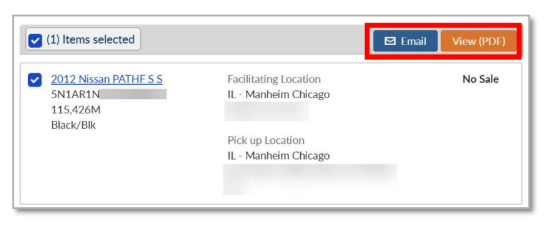How to Print a Vehicle Release
In the YOUR MANHEIM ACCOUNT menu, select the Post-Sale Management link to view transactions across all auctions. You can also select the Post-Sale Management icon in the Manheim app.
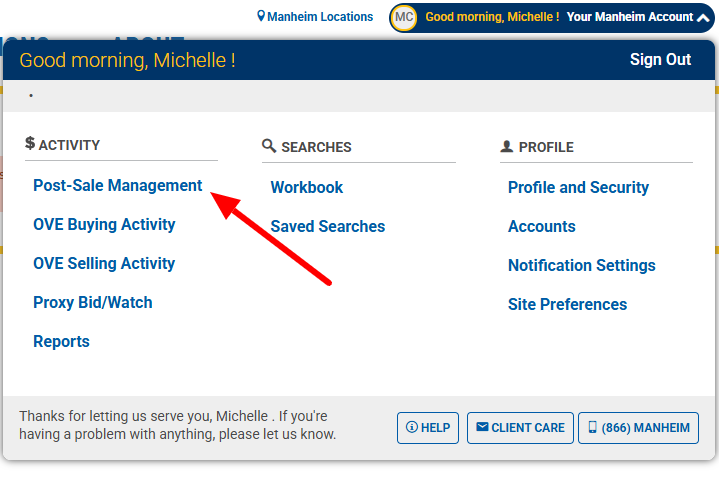
From the Purchases tab, locate the vehicle with a Ready Vehicle Release. Click the Ready button to access and print the Vehicle Release.
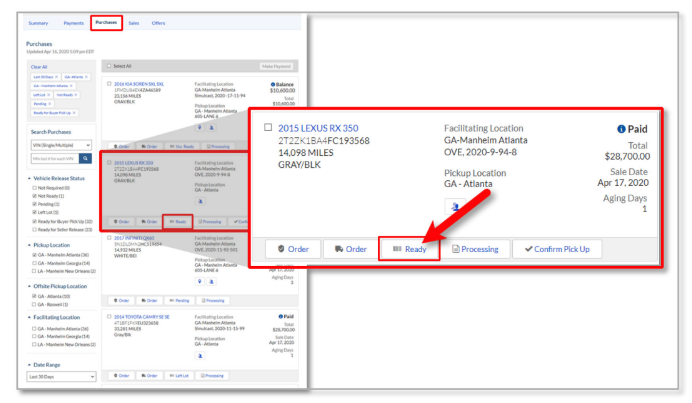
HOW TO PRINT A NO SALE VEHICLE RELEASE
In the YOUR MANHEIM ACCOUNT menu, select the Post-Sale Management link to view transactions across all auctions. You can also select the Post-Sale Management icon in the Manheim app.
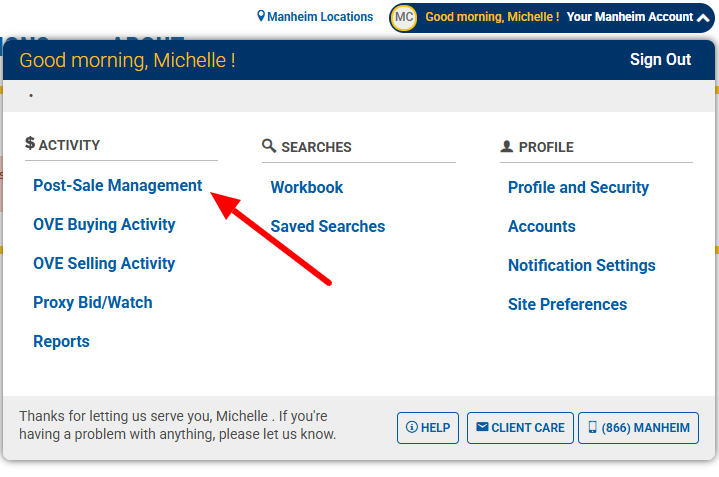
From the Summary tab, scroll down to the Sales section. Click on At Manheim Location under Vehicle Releases.
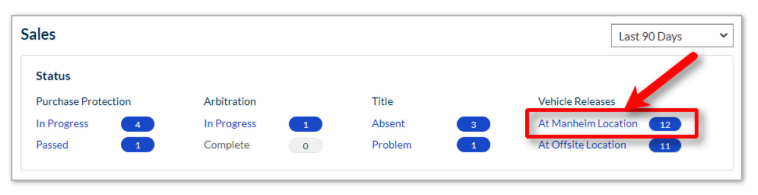
Select the vehicle and click the View (PDF) button to access and print the Vehicle Release or click the Email button to email the Vehicle Release.
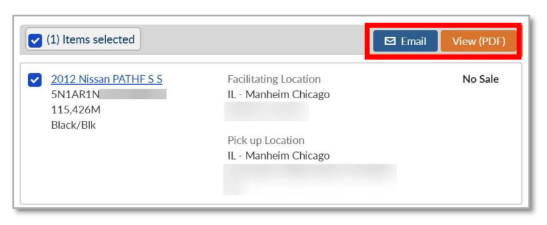
HOW TO PRINT AN OFFSITE SELLER VEHICLE RELEASE
In the YOUR MANHEIM ACCOUNT menu, select the Post-Sale Management link to view transactions across all auctions. You can also select the Post-Sale Management icon in the Manheim app.
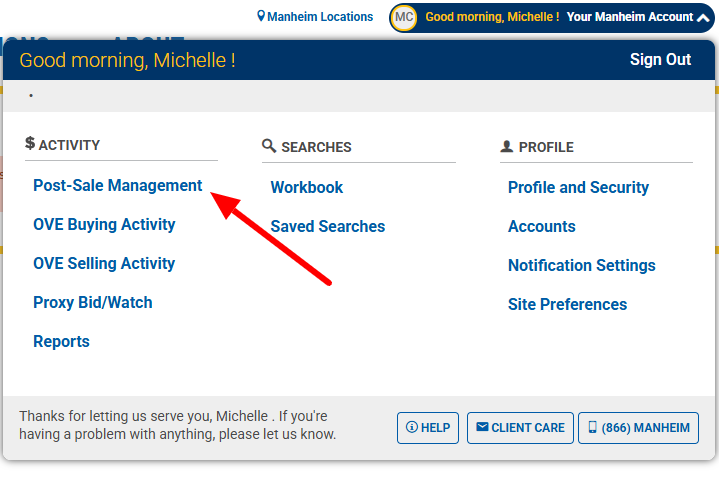
From the Summary tab, scroll down to the Sales section. Click on At Offsite Location under Vehicle Releases.
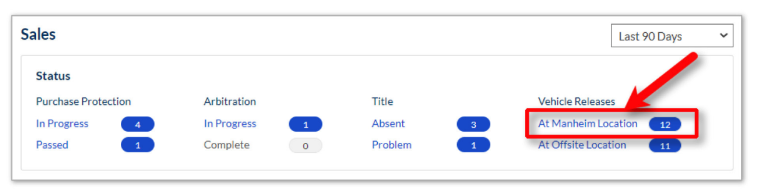
Select the vehicle and click the View (PDF) button to access and print the Vehicle Release or click the Email button to email the Vehicle Release.