How to Pay Online on Manheim.com
Stop Waiting In Line. Pay Faster, Get Paid Faster With Online Payment Options!
Save time and get your transactions done easier when you pay online. Now you can access your floor plan company, or use your bank account to pay conveniently and securely with more details at your fingertips.
- Say goodbye to managing multiple payments from multiple Manheim locations
- Avoid carrying/mailing checks that could get lost or delayed
- Access payment details the way you to see them – by VIN, location and more
Step 1
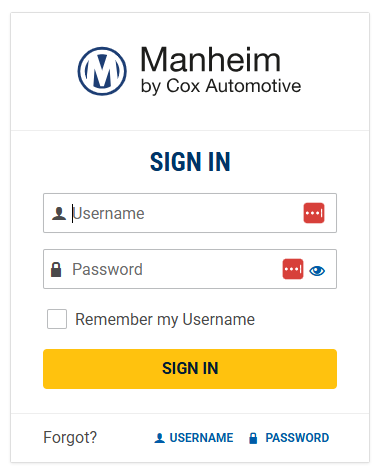
Log In To Manheim.com
- Go to Manheim.com.
- Select Sign In from the top navigation.
- Enter your username and password.
- Click the Sign In button.
Step 2

Navigate To Reports Page
From the YOUR MANHEIM ACCOUNT menu, click on the Post-Sale Management link.
Step 3
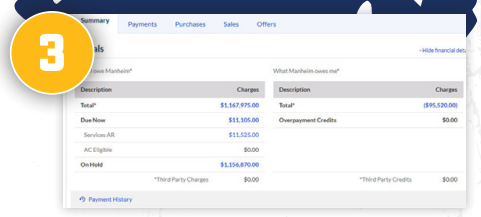
From the Summary Tab
- Select Total from What I owe Manheim
Step 4
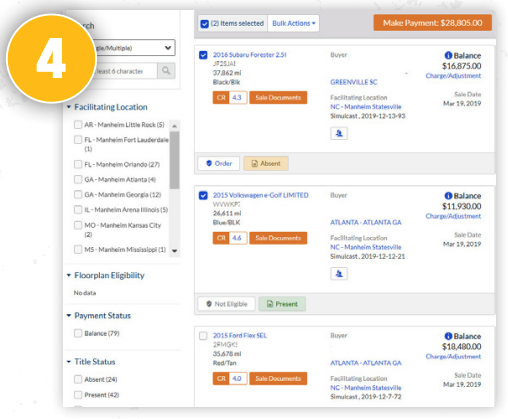
Select Invoice
- Multiple invoices can be selected.
- You may need to deselect an invoice based on the payment amount. For example, you may pay for the vehicle separate from the PSI fee.
- Filter & Search options are available to help you locate invoices you want to pay
Step 5

Pay Selected Invoices
- Click the Make Payment button to start the process of paying the selected invoice(s).
Step 6
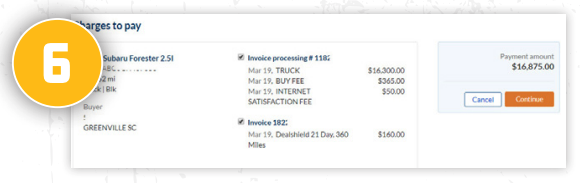
Verify Changes
- Verify that you have selected the correct invoices.
- Click the Continue button.
Note:
- You may uncheck invoices here prior to selecting payment method and payment amount will be adjusted
Step 7

Select Payment Method
Select the specific method of payment from the available bank account or floor plan.
- From ACH dropdown: Select single bank account
- or From Floorplan dropdown: Select single floor plan account such as NextGear
Step 8
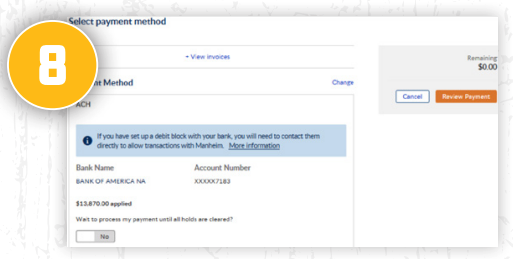
Preview Selected Payment Method
- Confirm payment method and click the Review Payment button.
- If applicable, select if you want to wait for the payment to process until all holds are clear.
Step 9
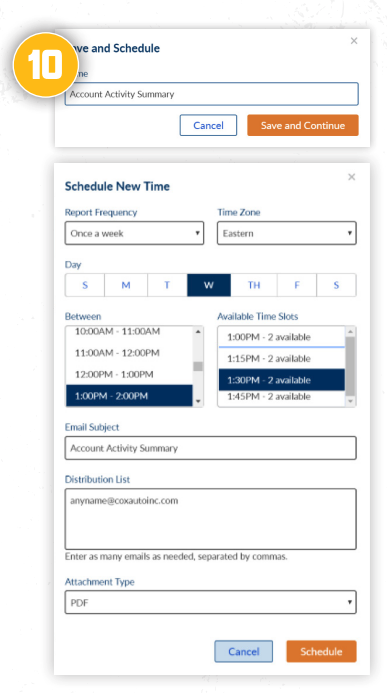
Submit Payment
- Review the payment and click on the Submit payment button
Notes:
- Once you have submitted payment, you will receive a confirmation of the invoices paid, charges and payment type.
- If All is selected, the documents will be combined into a PDF.
- If there is a failure with the payment, a failure summary displays at the end of the PDF.
- From the confirmation page, you can view the sale documents.
You can also set up automatic payments by visiting your Manheim account settings.