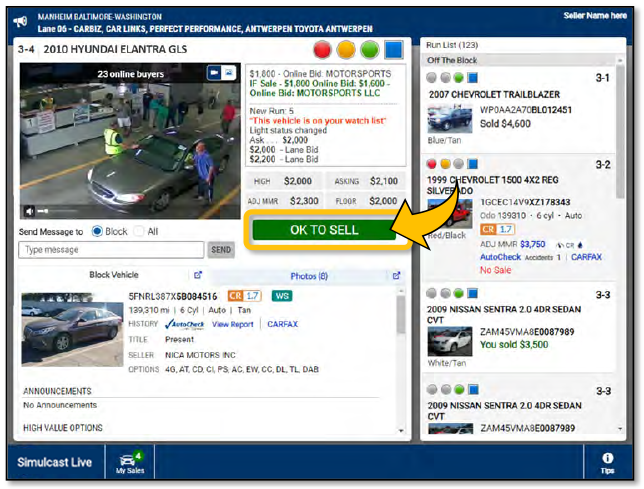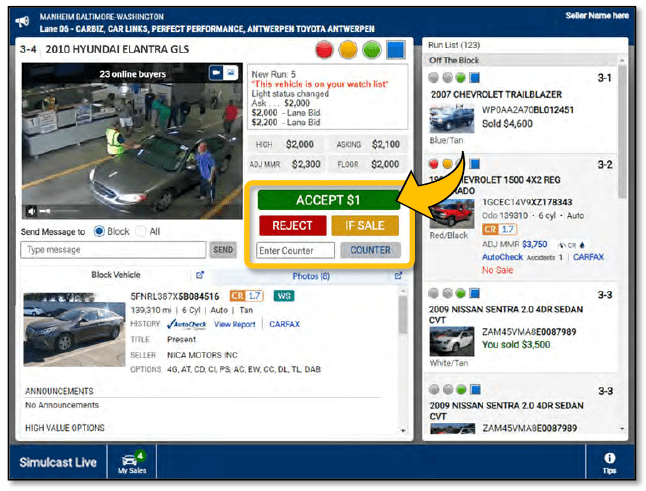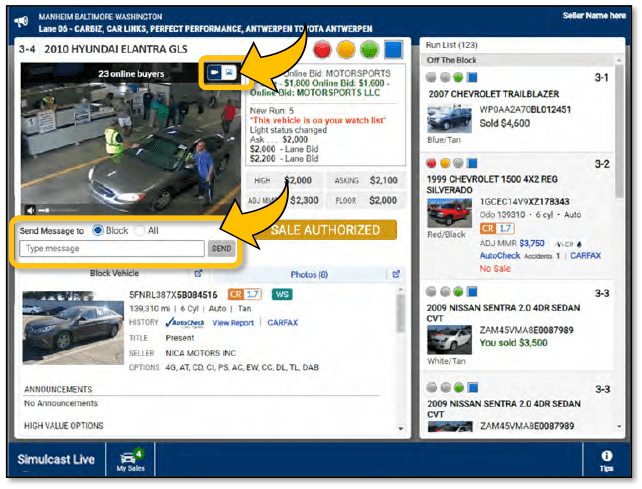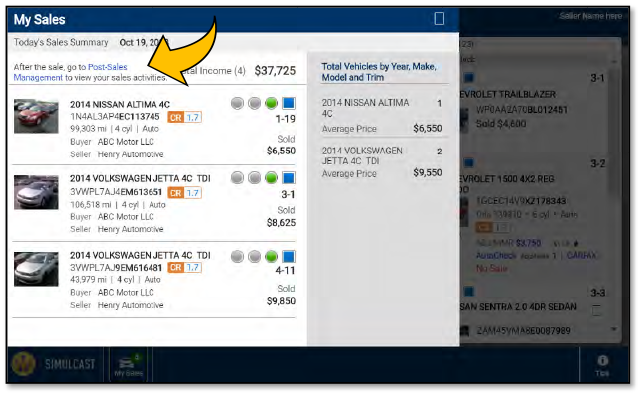Simulcast Remote Seller Guide
English | Français
Selling Remotely with Simulcast
When you sell remotely with Manheim Simulcast, you control the sale and can represent your inventory from anywhere.
1. Click Remote Seller in the Header
Go to the Sell tab and select Remote Seller.
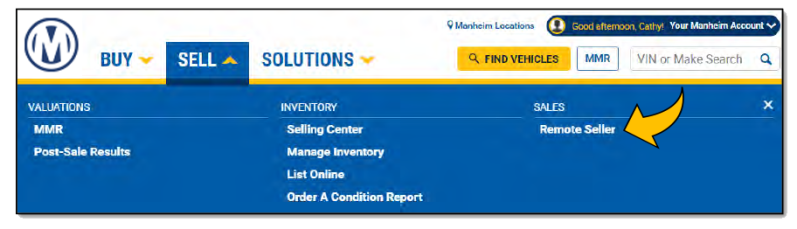
2. Select Your Auction
Choose the auction location from the dropdown menu and click Go.
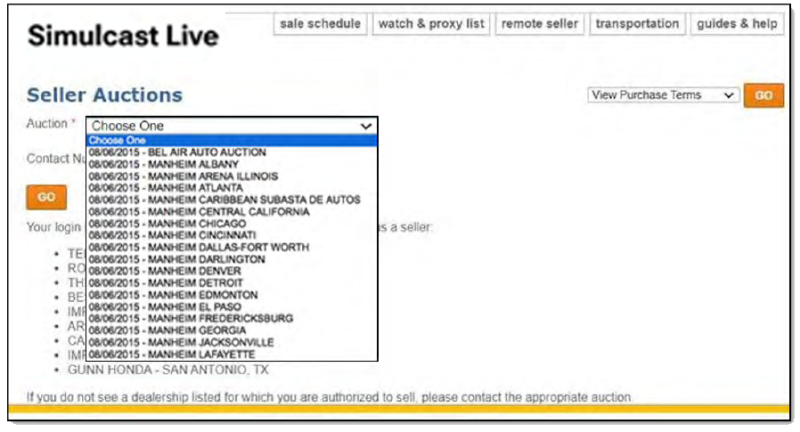
3. Choose Your Sale
Find your sale in the list and click on the lane number to enter.
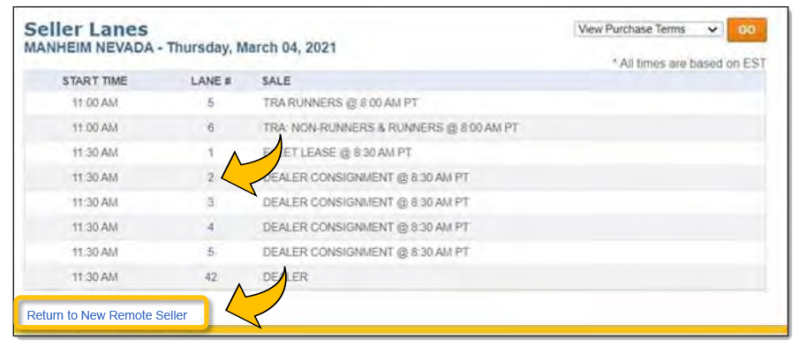
4. Controlling the Sale
Once the Seller enters the sale, the block will know that the Seller is online and controlling the sale.
To Start Selling
Click OK to Sell to alert the block that the floor price was reached and that the Seller will accept any offer above that amount.
Note – If the Seller does not click OK to Sell, and bidding has stopped, the auction block will share available options with the Seller.
To Accept or Reject
Click Accept or Reject offers at any time.
To Counter an Offer
Enter the amount and click Counter.
Note – Only the highest bidder and the block will see the counteroffer.
View Toggle
Click to toggle between live video from the lane and the vehicle images.
To Communicate with the Block
Select Block, type your message and click Send.
To Communicate with Bidders
Select All, type your message and click Send.
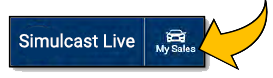
To View a Sales Summary
Click the My Sales icon at the bottom left of the screen for Today’s Sales Summary to view information on sold vehicles. You can click the Post-Sales Management link (US Only) for more details.